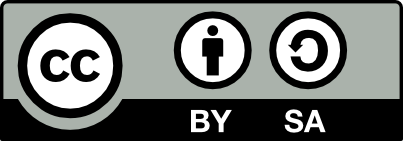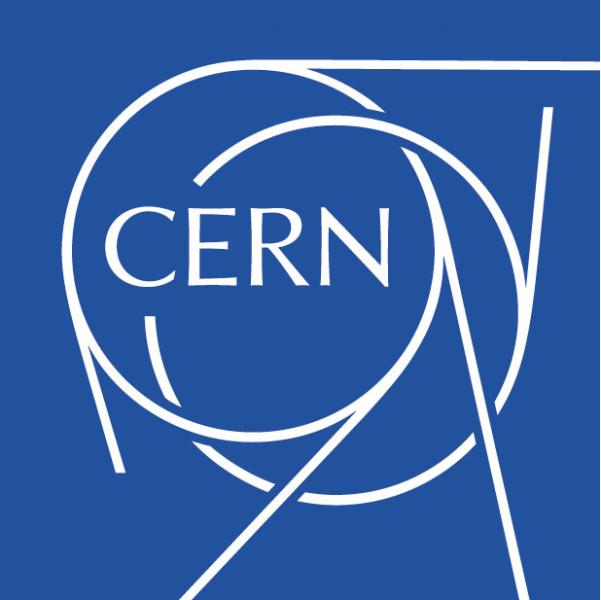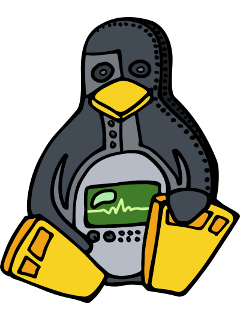Introduction¶
Contribute¶
- Issue Tracker: http://www.ohwr.org/projects/hdl-make/issues
- Source Code: http://www.ohwr.org/projects/hdl-make/repository
Support¶
If you are having issues, please let us know. We have a mailing list located at: http://www.ohwr.org/mailing_list/show?project_id=hdl-make
License¶
This document is licensed under the Creative Commons Attribution-ShareAlike 4.0 International License. To view a copy of this license, visit: http://creativecommons.org/licenses/by-sa/4.0/deed.en_US
The source code for the hdlmake project is licensed under the GPL license version 3 or later. To get more info about this license, visit the following link: http://www.gnu.org/copyleft/gpl.html
Features¶
- Synthesis
- Simulation
- GIT/SVN Support
- Multi Language
- Multi Tools
- Multiple Operating System Support
Supported Tools¶
| Tool | Synthesis | Simulation |
|---|---|---|
| Xilinx ISE | Yes | n.a. |
| Xilinx PlanAhead | Yes | No |
| Xilinx Vivado | Yes | No |
| Altera Quartus | Yes | n.a. |
| Microsemi (Actel) Libero | Yes | n.a. |
| Lattice Semi. Diamond | Yes | n.a. |
| Xilinx ISim | Yes | n.a. |
| Mentor Graphics Modelsim | n.a. | Yes |
| Aldec Active-HDL | n.a. | Yes |
| Icarus Verilog | n.a. | Yes |
| GHDL | n.a. | VHDL |
Supported Operating Systems¶
hdlmake is supported in both 32 and 64 bits operating systems.
| Operating System | Comments |
|---|---|
| Linux | tested on Ubuntu Precise/Trusty, CentOS 6/7 |
| Windows | tested on Windows 7/8/8.1 by using Cygwin |
Supported Python Version¶
| Version | Comments |
|---|---|
| Python 2 | Runs on 2.7.x |
| Python 3 | To be done, not supported yet |
Installing hdlmake¶
Linux deployment¶
hdlmake is a Python application and, in order to allow an agile development and customization, is not distributed as a packaged executable file, but as a set of Python source files. In this way, there is no need to build hdlmake, as the Python code gets interpreted on the fly. In order to run hdlmake as a shell command, the next process has to be followed.
As a prerequisite, you must have the following programs installed in your host machine:
- python: you need a compatible Python deployment
- git: you need git for both fetching the hdlmake code and accessing to remote HDL repositories.
- svn: svn will only be used when accessing to remote SVN HDL repositories.
Now, you need to fetch the code from the official hdlmake git repository, that can be found at the next link: http://www.ohwr.org/projects/hdl-make/repository
Once you have a valid hdlmake source tree, you need to create a launch script in /usr/bin or any other available location at shell $PATH. You can name the script as you prefer so, by doing this, multiple hdlmake versions can easily be used in the same machine. In any case, in this documentation we will consider that the name for this launch script is just hdlmake.
#!/usr/bin/env bash
python2.7 /path_to_hdlmake_sources/hdl-make/hdlmake/__main__.py $@
here:
- python2.7 is the executable of the Python deployment we want to use with hdlmake.
- path_to_hdlmake_sources is the absolute path in which the hdlmake source code has been fetched.
- hdl-make is the name of the folder created when you checked out the repo.
- hdlmake is the subfolder of hdl-make (this is not binary or a file, this is folder name).
Once the launch script has been created, the appropriated execution rights must be set:
chmod +x /usr/bin/hdlmake
Windows specific guidelines¶
Despite the fact that hdlmake was originally designed to be used in Linux environments, the new release of the tool has been modified to be easily used in both 32 and 64 bits Windows Operating Systems inside a Cygwin deployment. In this way, you must just follow the next steps to be able to run hdlmake.
First, install a valid Cygwin environment for your Windows machine. I order to access to the full set of features from hdlmake, you must choose at least the following packages when deploying Cygwin:
- python (choose the most up-to-date 2.7 release)
- openssh
- git-svn
- git
- curl
- make
Once you have installed your Cygwin environment, you can just get into the Cygwin console and operate as if you were inside a Linux machine for both installing and working with hdlmake.
Environment ———-_
When working in Linux or Windows inside Cygwin, in order to work with hdlmake we must assure that the tools executables that are going to be used are accessibles in the shell $PATH. This is a requirement for both simulation and synthesis
..warning:: there is another way to define the specific tools as an environmental variable, but this is buggy and fails when executing some of the actions. The $PATH way is the most easy and stable way to go!
Learn by example¶
As a companion of hdlmake, we can find a folder containing some easy design examples that can serve us as both tests and design templates. This folder is named hdl-make/tests/``and is automatically downloaded when the ``hdlmake git repository is fetched.
Overview¶
Inside the tests folder, you’ll find a project called counter. This project has been specifically designed to serve as an easy template/test for the following features:
- Testbench simulation
- Bitstream synthesis
- Verilog/VHDL support
The first level of the counter directory structure is the following:
user@host:~$ tree -d -L 1 counter/
counter/
|-- modules
|-- sim
|-- syn
|-- testbench
`-- top
where each folder has the following role:
- modules contains the code of the design, a very simple 8-bit counter.
- sim contain a set of top manifests targeted to simulation by using different tools.
- syn contain a set of top manifests targeted to synthesis by using different tools.
- testbench contains a testbench for the design, covering the 8-bit counter.
- top contains a top module wrapper attaching the counter design to the pushbuttons & LEDs of a real FPGA design.
For each simulation or synthesis that can be executed, we have both Verilog and VHDL source codes for the module, testbench and top. So in every of the previous folder, we will have as children a verilog and an vhdl folder (note that ghdl only supports VHDL and iverilog only supports Verilog).
The simplest hdlmake module¶
If we take a deeper look to the modules folder we find that we really have two different hdlmake modules, one describing the counter as Verilog and other as VHDL.
user@host:~$ tree counter/modules/
counter/modules/
`-- counter
|-- verilog
| |-- counter.v
| `-- Manifest.py
`-- vhdl
|-- counter.vhd
`-- Manifest.py
Each of the modules contains a single file, so in the VHDL case the associated Manifest.py is just:
files = [
"counter.vhd",
]
While in the Verilog one the Manifest.py is:
files = [
"counter.v",
]
A basic testbench¶
Now, if we focus on the testbench folder, we have that we have again two modules, targeted to cover both the VHDL and the Verilog based counter modules we have just seen.
user@host:~$ tree counter/testbench/
counter/testbench/
`-- counter_tb
|-- verilog
| |-- counter_tb.v
| `-- Manifest.py
`-- vhdl
|-- counter_tb.vhd
`-- Manifest.py
Each of the modules contains a single testbench file written in the appropriated language, but in order to define the real project structure, the Manifest.py must include a reference to the modules under test. Thus, in the case of VHDL, the Manifest.py is:
files = [
"counter_tb.vhd",
]
modules = {
"local" : [ "../../../modules/counter/vhdl" ],
}
While in Verilog the Manifest.py is:
files = [
"counter_tb.v",
]
modules = {
"local" : [ "../../../modules/counter/verilog" ],
}
Note that, in both cases, the children modules are local.
Running a simulation¶
Now, we have all that we need to run a simulation for our simple design. If we take a look to the sim folder contents, we see that there is one folder for each of the supported simulations tools:
user@host:~$ tree -d -L 1 counter/sim
counter/sim
|-- aldec
|-- ghdl
|-- isim
|-- iverilog
`-- modelsim
As an example, let’s focus on the modelsim folder:
user@host:~$ tree counter/sim/modelsim/
counter/sim/modelsim/
|-- verilog
| `-- Manifest.py
|-- vhdl
| `-- Manifest.py
`-- vsim.do
We can see that there is a top Manifest.py for both Verilog and VHDL languages. In addition, we have a vsim.do file that contains Modelsim specific commands that are common for both HDL languages.
In the VHDL case, the top Manifest.py for Modelsim simulation is:
action = "simulation"
sim_tool = "modelsim"
top_module = "counter_tb"
sim_post_cmd = "vsim -do ../vsim.do -i counter_tb"
modules = {
"local" : [ "../../../testbench/counter_tb/vhdl" ],
}
And in the Verilog case, the associated Manifest.py is:
action = "simulation"
sim_tool = "modelsim"
top_module = "counter_tb"
sim_post_cmd = "vsim -do ../vsim.do -i counter_tb"
modules = {
"local" : [ "../../../testbench/counter_tb/verilog" ],
}
In both cases, we can see that the modules parameter points to the specific VHDL or Verilog testbench, while the other fields remain the same for both of the languages.
The following common top specific Manifest variables describes the simulation:
- action: indicates that we are going to perform a simulation.
- sim_tool: indicates that modelsim is going to be the simulation we are going to use.
- top_module: indicates the name of the top HDL entity/instance that is going to be simulated.
- sim_post_cmd: indicates a command that must be issued after the simulation process has finnished.
Now, if we want to launch the simulation, we must follow the next steps. First, get into the folder containing the top Manifest.py we want to execute and run hdlmake without arguments. e.g. for VHDL:
user@host:~$ cd counter/sim/modelsim/vhdl
user@host:~$ hdlmake
This generates a simulation Makefile that can be executed by issuing the well known make command. When doing this, the appropriated HDL files are compiled in order following the hierachy described in the modules/Manifest.py tree. Now, once the design is compiled, if we want to run an actual simulation we need to issue a specific Modelsim command:
user@host:~$ make
user@host:~$ vsim -do ../vsim.do -i counter_tb
But, because we have already defined a post simulation command into the Manifest.py, the generated Makefile allows us to combine the compilation and the test run in a single command. In this way, the second command is not required:
user@host:~$ make
If everything goes well, a graphical viewer should appear showing the simulated waveform. Note that every simulation top Manifest.py in the sim folder includes a tool specific sim_post_command, so all the simulations in this example can be generated by using the same simple command sequence that has been exposed here.
Constraining a design for synthesis¶
The top folder contains the a series of HDL files describing how to attach the counter design to the PushButtons & LEDs of real FPGA powered design. The set has been chosed so that we have an example of every FPGA vendor supported by the hdlmake tool.
user@host:~$ tree -d -L 1 counter/top
counter/top
|-- brevia2_dk
|-- cyclone3_sk
|-- proasic3_sk
`-- spec_v4
If we focus on the spec_v4 folder, we can see that we have the following contents:
user@host:~$ tree counter/top/spec_v4/
counter/top/spec_v4/
|-- spec_top.ucf
|-- verilog
| |-- Manifest.py
| `-- spec_top.v
`-- vhdl
|-- Manifest.py
`-- spec_top.vhd
We can see that we have two different modules, one for VHDL and one for Verilog, each one containing a top module that links the counter design module to the outer world. In addition, we have a common spec_top.ucf constraints file that defines the specific FPGA pins that are connected with each HDL design port.
In this way, the VHDL Manifest.py is:
files = [ "spec_top.vhd", "../spec_top.ucf" ]
modules = {
"local" : [ "../../../modules/counter/vhdl" ],
}
And the Verilog one is:
files = [ "spec_top.v", "../spec_top.ucf" ]
modules = {
"local" : [ "../../../modules/counter/verilog" ],
}
Synthesizing a bitstream¶
Once we have a constrained design targeted to a real FPGA board, we can generate a valid bitstream configuration file that can be downloaded into the FPGA configuration memory. In order to do that, in the syn folder we can find examples of top Manifest.py targeted to perform a bitstream generation by using all of the synthesis tools supported by hdlmake:
user@host:~$ tree -d -L 1 counter/syn
counter/syn
|-- brevia2_dk_diamond
|-- cyclone3_sk_quartus
|-- proasic3_sk_libero
|-- spec_v4_ise
`-- spec_v4_planahead
Note that we have a different tool associated to each of the different supported vendor specific FPGA boards. The only exception is the spec_v4 design, that can be synthesized by using both Xilinx ISE and Xilinx PlanAhead.
If we focus on the spec_v4_ise test case, we can see the following contents in the associated folder:
user@host:~$ tree -d -L 1 counter/syn/spec_v4_ise
counter/syn/spec_v4_ise/
|-- verilog
| `-- Manifest.py
`-- vhdl
`-- Manifest.py
As we can see, we have a top synthesis Manifest.py for Verilog and another one for VHDL. If we take a look to the VHDL Manifest.py, we have:
target = "xilinx"
action = "synthesis"
syn_device = "xc6slx45t"
syn_grade = "-3"
syn_package = "fgg484"
syn_top = "spec_top"
syn_project = "demo.xise"
syn_tool = "ise"
modules = {
"local" : [ "../../../top/spec_v4/vhdl" ],
}
And for the Verilog synthesis top Manifest.py:
target = "xilinx"
action = "synthesis"
syn_device = "xc6slx45t"
syn_grade = "-3"
syn_package = "fgg484"
syn_top = "spec_top"
syn_project = "demo.xise"
syn_tool = "ise"
modules = {
"local" : [ "../../../top/spec_v4/verilog" ],
}
We can see that the only difference is that each of the top synthesis Manifest.py points to its specific Verilog/VHDL top module describing the interface for the constrained FPGA design. The other Manifest.py variables are common for both languages and they means:
- target: specific targeted FPGA architecture
- action: indicates that this is a synthesis process
- syn_device: indicates the specific FPGA device
- syn_grade: indicates the specific FPGA speed grade
- syn_package: indicates the specific FPGA package
- syn_top: indicates the name of the top HDL instance/module to be synthesized.
- syn_project: indicates the name of the FPGA project that is going to be created.
- syn_tool: indicates the specific synthesis tool that is going to be used.
Now, in order to generate the bitstream for our board, we just get into the folder containing the specific top Manifest.py for synthesis and run hdlmake without arguments, e.g. for VHDL:
user@host:~$ cd counter/syn/spec_v4_ise/vhdl
user@host:~$ hdlmake
The hdlmake performs two independent actions in the next order:
- Create an ISE project containing the all the files that are in the hierachy indicated by the Manifest.py tree. If there is an existing project in the folder, this will be updated accordingly.
- Generate a synthesis Makefile which contains all the information for building the associated ISE project in order to get a valid bitstream.
So, once hdlmake has already generated the project and the Makefile, issuing a simple make command is enough to synthesize a valid bitstream. Then, we can issue a clean target for make in order to erase the most of the intermediate generated stuff and even a mrproper one to remove everything but the bitstream and the project.
user@host:~$ make
user@host:~$ make clean
user@host:~$ make mrproper
Note that hdlmake and the examples included in the counter test have been designed in order to be regular across the different toolchains. In this way, every top Manifest.py for synthesis in the syn folder can be executed to build a valid bitstream by using the same command sequence we have seen in this section.
Handling remote modules¶
Let’s take a simple example of how hdlmake handles repositories.
Our project consists of 4 HDL modules and one testbench. Its directory looks like this:
user@host:~/test/proj$ tree -d
.
`-- hdl
|-- module1
|-- module2
|-- module3
|-- module4
`-- tb
Supposing that the testbench will use all modules, the manifest in tb directory should look like this:
modules = {
"local":["../module1","../module2","../module3","../module4"]
}
This case was very trivial. Let’s try now to complicate the situation a bit. Let say, that two of our modules are stored in a SVN repository and the last one in a GIT repository. What is more, for module2 we would like to use revision number 25. In that case, the manifest will look as follows:
modules = {
"local": "../module1"
"svn":[
"http://path.to.repo/module2",
"http://path.to.repo/module3@25"
],
"git":"git@github.com:user/module4.git"
}
The generated makefile will work fine. The only issue is that the modules will be fetched to the directory of testbench, which is not very elegant. To make it better, add fetchto to the manifest:
fetchto = ".."
This will tell Hdlmake to fetch modules to the project catalog. Let’s see how it works:
user@host:~/test/proj$ tree -d
.
`-- hdl
|-- module1
`-- tb
user@host:~/test/proj$ cd hdl/tb
user@host:~/test/proj/hdl/tb$ hdlmake.py -f
user@host:~/test/proj$ cd ../..
user@host:~/test/proj$ tree -d
.
`-- hdl
|-- module1
|-- module2
|-- module3
|-- module4
`-- tb
And we finally get the original project we started with.
Pre and Post synthesis / simulation commands¶
As we have already seen in the simulation example, hdlmake allows for the injection of optional external shell commands that are executed just before and/or just after the selected action has been executed. By using this feature, we can automate other custom tasks in addition to the hdlmake specific ones.
If a external command has been defined in the top Manifest, this is automatically written by hdlmake into the generated Makefile. In this way, the external commands are automatically executed in order when a make command is issued.
Synthesis:
In order to add external commands to a synthesis top makefile, the following parameters must be introduced:
| Name | Type | Description | Default |
|---|---|---|---|
| syn_pre_cmd | str | Command to be executed before synthesis | None |
| syn_post_cmd | str | Command to be executed after synthesis | None |
As a very simple example, we can introduce both extra commands in the top synthesis makefile we have previously seen:
target = "xilinx"
action = "synthesis"
syn_device = "xc6slx45t"
syn_grade = "-3"
syn_package = "fgg484"
syn_top = "spec_top"
syn_project = "demo.xise"
syn_tool = "ise"
syn_pre_cmd = "echo This is executed just before the synthesis"
syn_post_cmd = "echo This is executed just after the synthesis"
modules = {
"local" : [ "../../../top/spec_v4/verilog" ],
}
Simulation:
Now, if we want to add external commands to a simulation top makefile, the following parameters must be introduced:
| Name | Type | Description | Default |
|---|---|---|---|
| sim_pre_cmd | str | Command to be executed before simulation | None |
| sim_post_cmd | str | Command to be executed after simulation | None |
As a very simple example, we can introduce both extra commands in the top simulation makefile we have previously seen:
action = "simulation"
sim_tool = "modelsim"
top_module = "counter_tb"
sim_pre_cmd = "echo This is executed just before the simulation"
sim_post_cmd = "echo This is executed just after the simulation"
modules = {
"local" : [ "../../../testbench/counter_tb/verilog" ],
}
Multiline commands:
If you need to execute a more complex action from the pre/post synthesis/simulation commands, you can point to an external shell script or program. As an alternative, you can use a multiline string in order to inject multiple commands into the Makefile.
As a first option, multiple commands can be launched by spliting a single long string into one piece per command. The drawback for this approach is that the original single line is reconstructed an inserted into the Makefile, so the specific external command Makefile target include just a single entry. This is why, in the following example, semicolons are used in order to separate the sequential commands:
syn_pre_cmd = (
"mkdir /home/user/Workspace/test1;"
"mkdir /home/user/Workspace/test2;"
"mkdir /home/user/Workspace/test3;"
"mkdir /home/user/Workspace/test4;"
"mkdir /home/user/Workspace/test5"
)
A cleaner alternative, is using a multiline text in which line return and tabulation characters has been introduced in order to separate in different lines each of the commans when they are written into the Makefiles. In the following example, this approach is exemplified:
syn_pre_cmd = (
"mkdir /home/user/Workspace/test1\n\t\t"
"mkdir /home/user/Workspace/test2\n\t\t"
"mkdir /home/user/Workspace/test3\n\t\t"
"mkdir /home/user/Workspace/test4\n\t\t"
"mkdir /home/user/Workspace/test5"
)
Custom variables and conditional execution¶
In order to give an extra level of flexibility when defining the files and modules that are going to be used in a specific project, hdlmake allows for the introduction of custom variables in the top Manifest that can then be accessed from inside all of the Manifests in the design hierarchy. This is a very handy feature when different synthesis or simulation configurations in complex designs should be selected from the top level Manifest when running hdlmake.
As a very simple example of how this mechanism can be used, suppose that we want to simulate a design that uses a module for which two different harware descriptions are available, one in VHDL and one in Verilog (mixed language is a common feature of commercial simulation tools and is an under-development feature for Icarus Verilog).
For this purpose, we introduce an if clause inside a children Manifest in which the simulate_vhdl boolean variable is used to select the content of the following modules to be scanned:
if simulate_vhdl:
print("We are using the VHDL module")
modules = {
"local" : [ "../../../modules/counter/vhdl" ],
}
else:
print("We are using the Verilog module")
modules = {
"local" : [ "../../../modules/counter/verilog" ],
}
Now, in order to define the simulate_vhdl variable value, we can use two different approachs. The first one is to include this as a new variable in the top Manifest.py, i.e.:
action = "simulation"
sim_tool = "modelsim"
top_module = "counter_tb"
simulate_vhdl = False
modules = {
"local" : [ "../../../testbench/counter_tb/verilog" ],
}
But we can also define the variable value by injecting custom Python code from the command line when hdlmake is executed:
hdlmake --py "simulate_vhdl = False" auto
Note
New custom variables are not allowed outside the TOP Manifest.py. In this way, despite the fact that all of the Pyhton code in the used Manifest.py files is executed when hdlmake is launched, not all of the Python constructions can be implemented.
Note
In order to allow the insertion of new custom variables in the child Manifests, you can try the --allow-unknown experimental feature. By specifiying this optional argument to the hdlmake command line, a warning message is raised when an unknown option or variable is defined in a child Manifest.py, but the variable itself is inserted and processed.
Remote synthesis with Xilinx ISE¶
When using ISE synthesis, hdlmake allows for the implementation of a centralized synthesis machine. For this purpose, when running hdlmake an extra remote synthesis target is created in the Makefile so that the actual resource intensive synthesis process is executed in a remote machine instead of in the local one.
In order to do that, when a remote synthesis is performed the local machine connects to the synthesis server through a secure TCP/IP connection by using SSL. For this purpose, the following tools need to be installed:
| Machine | Communication Software |
|---|---|
| Client | ISE, ssh-server, rsync, screen (optional) |
| Server | ssh-client, rsync, screen (optional) |
Note
You’ll need a local ISE deployment if you want to regenerate the synthesis Makefile or the ISE project (.xise),
files that are mandatory to perform both local and remote synthesis. But, if you have a valid Makefile and ISE project, you can launch the remote synthesis from a local machine in which the ISE toolchain is not installed.
Before running the remote synthesis Makefile targets, there are different parameters that need to defined for proper operation. These can be defined as shell environmental variables or, alternatively, inside the Makefile itself:
| Environmental Variable | Makefile Variable | Description |
|---|---|---|
| HDLMAKE_RSYNTH_USER | USER | Remote synthesis user in the host machine |
| HDLMAKE_RSYNTH_SERVER | SERVER | IP/Address of the remote synthesis server |
| HDLMAKE_RSYNTH_ISE_PATH | ISE_PATH | Path of the ISE binaries in the server |
In addition, an optional HDLMAKE_RSYNTH_USE_SCREEN environmental variable can be set to 1 in order to use screen when the remote connection is stablished. If this variable is not defined or set to other value, a standard shell connection is used (by using screen, the remote synthesis feedback messages are smoothly printed).
As an example, in order to launch a remote synthesis by using the screen interface to connect with the user “javi”, available inside the 64 bit Linux machine placed at address 192.168.0.13 in the local network which features a Xilinx ISE deployment in the default installation folder, we should issue:
export HDLMAKE_RSYNTH_USER=javi
export HDLMAKE_RSYNTH_SERVER=192.168.0.13
export HDLMAKE_RSYNTH_ISE_PATH=/opt/Xilinx/14.7/ISE_DS/ISE/bin/lin64/
export HDLMAKE_RSYNTH_USE_SCREEN=1
Once this parameters are defined, we can use any of the available remote synthesis Makefile targets, that are enumerated in the following table:
| Remote Makefile Target | Target Description |
|---|---|
| remote | Transfer required files to the remote server and run the synthesis |
| sync | Copy back the synthesis outcomes in the server to the local folder |
| cleanremote | Delete the remote synthesis folder to free space in the server |
Incremental synthesis in Xilinx ISE¶
Note that, for both local and remote Xilinx ISE synthesis, the synthesis process in the Makefile generated by hdlmake performs the complete process by running a step-by-step approach that goes from synthesis to bitstream generation instead of executing a single “build_all” command. Going through this step-by-step path, the synthesis process scans for already performed ISE steps, so that only the pending ones are actually executed (this information is stored in the associated .gise file).
The different Xilinx ISE steps that are performed by the synthesis makefile are:
- Synthesize - XST
- Translate
- Map
- Place & Route
- Generate Programming File
The main advantage of this approach is that, when synthesizing complex designs, the process can be resumed if it fails or is halted and the already performed jobs don’t need to be re-launched. The drawback is that a little time overhead is introduced while scanning for the already completed stuff, and this can be noticed if the design is trivial.
If you want to re-synthesize the whole system from the start without scanning for already performed jobs, just perform a make clean or make cleanremote before executing the make or make remote command.
Advanced examples¶
EVO project: PlanAhead synthesis project for the Zedboard platform, powered by Xilinx Zynq based ARM Dual Cortex-A9 processor plus Artix grade FPGA and performing an asynchronous logic demo: http://www.ohwr.org/projects/evo/repository
UMV, Mentor Questa & System Verilog simulation: A test example involving these tools and languages is included in the hdlmake source tree. You can find it inside the tests/questa_uvm_sv folder.
hdlmake supported actions/commands¶
Check environment (check-env)¶
Check environment for HDLMake-related settings. This scan the top Manifest and report if the potentially used tools or/and environment variables are met or not.
Print manifest file variables description (manifest-help)¶
Print manifest file variables description
Fetching submodules for a top module (fetch)¶
Fetch and/or update remote modules listed in Manifest. It is assumed that a projects can consist of modules, that are stored in different places (locally or a repo). The same thing is about each of those modules - they can be based on other modules. Hdlmake can fetch all of them and store them in specified places. For each module one can specify a target catalog with manifest variable fetchto. Its value must be a name (existent or not) of a folder. The folder may be located anywhere in the filesystem. It must be then a relative path (hdlmake support solely relative paths).
Cleaning the fetched repositories (clean)¶
remove all modules fetched for direct and indirect children of this module
List modules (list-mods)¶
List all modules involved in the design described by the top manifest. In addition to the module path & name, a code number indicating the module origin will be returned for each of the modules. These number means:
| Code | Origin |
|---|---|
| 1 | GIT |
| 2 | SVN |
| 3 | Local |
List files (list-files)¶
List all the files that are defined inside all the modules in the hierachy in the form of a space-separated string
Merge the different cores of a project (merge-cores)¶
Merges the entire synthesizable content of an project into a pair of VHDL/Verilog files
Create/update an FPGA project (project)¶
When a top manifest has been written for synthesis, hdlmake reads the targeted tool and creates a new specific project by adding both the whole file set from the module tree and the appropriated project properties.
The project will be specific for the targeted synthesis tool and, if this already exists, the hdlmake will update its contents with the ones derived from the module/files hierachy in the Manifest tree.
Currently, the following FPGA IDEs are supported:
| Vendor | FPGA IDE |
|---|---|
| Xilinx | ISE |
| Xilinx | PlanAhead |
| Altera | Quartus II |
| Lattice Semi. | Diamond IDE |
| Microsemi (formerly Actel) | Libero IDE/SoC |
Note
both ise-project and quartus-project commands has been mantained in the code for backwards compatiblity. In any case, when any of these are found, the general project action is launched.
Automatic execution (auto)¶
This is the default action for hdlmake, the one that is run when a command is not given.
Note
The auto command is just inferred if the issued command is a plain hdlmake. If an optional argument is provided, you need to specify the specific command that is going to be executed.
The basic behaviour will be defined by the value of the action manifest parameter in the hierachy top Manifest.py. This can be set to simulation or synthesis, and the associated command sequence will be:
simulation:
- generate a simulation makefile including all the files required for the defined testbench
synthesis:
- create/update the FPGA project including all the files required for bitstream generation
- generate a synthesis makefile
Note
in any case, it’s supposed that all the required modules have been previously fetched. Otherwise, the process will fail.
Manifest variables description¶
Top Manifest variables¶
| Name | Type | Description | Default |
|---|---|---|---|
| action | str | What is the action that should be taken (simulation/synthesis) | “” |
| top_module | str | Top level entity for synthesis and simulation | None |
| incl_makefiles | list, str | List of .mk files appended to toplevel makefile | [] |
Universal variables¶
| Name | Type | Description | Default |
|---|---|---|---|
| fetchto | str | Destination for fetched modules | None |
| modules | dict | List of local modules | {} |
| files | str, list | List of files from the current module | [] |
| library | str | Destination library for module’s VHDL files | work |
| include_dirs | list, str | Include dirs for Verilog sources | None |
Simulation variables¶
Basic simulation variables:
| Name | Type | Description | Default |
|---|---|---|---|
| sim_tool | str | Simulation tool to be used (e.g. isim, vsim, iverilog) | None |
| sim_pre_cmd | str | Command to be executed before simulation | None |
| sim_post_cmd | str | Command to be executed after simulation | None |
Modelsim/VSim specific variables:
| Name | Type | Description | Default |
|---|---|---|---|
| vsim_opt | str | Additional options for vsim | “” |
| vcom_opt | str | Additional options for vcom | “” |
| vlog_opt | str | Additional options for vlog | “” |
| vmap_opt | str | Additional options for vmap | “” |
Icarus Verilog specific variables:
| Name | Type | Description | Default |
|---|---|---|---|
| iverilog_opt | str | Additional options for iverilog | “” |
Others:
| Name | Type | Description | Default |
|---|---|---|---|
| sim_only_files | list, str | List of files that are used only in simulation | [] |
| bit_file_targets | list, str | List of files that are used only in simulation | [] |
Synthesis variables¶
Basic synthesis variables:
| Name | Type | Description | Default |
|---|---|---|---|
| target | str | What is the target architecture | “” |
| syn_tool | str | Tool to be used in the synthesis | None |
| syn_device | str | Target FPGA device | None |
| syn_grade | str | Speed grade of target FPGA | None |
| syn_package | str | Package variant of target FPGA | None |
| syn_top | str | Top level module for synthesis | None |
| syn_project | str | Project file name | None |
| syn_pre_cmd | str | Command to be executed before synthesis | None |
| syn_post_cmd | str | Command to be executed after synthesis | None |
Xilinx ISE specific variables:
| Name | Type | Description | Default |
|---|---|---|---|
| syn_ise_version | str | Force particular ISE version | None |
Altera QuartusII specific variables:
| Name | Type | Description | Default |
|---|---|---|---|
| quartus_preflow | str | Quartus pre-flow script file | None |
| quartus_postmodule | str | Quartus post-module script file | None |
| quartus_postflow | str | Quartus post-flow script file | None |
Miscellaneous variables¶
| Name | Type | Description | Default |
|---|---|---|---|
| syn_name | str | Name of the folder at remote synthesis machine | None |
| force_tool | str | Force certain version of a tool, e.g. ‘ise < 13.2’ or ‘iverilog == 0.9.6 | None |
Optional arguments for hdlmake¶
Hdlmake can be run with several arguments. The way of using them is identical with the standard one in Linux systems. The order of the arguments is not important. Hereafter you can find each argument with a short description.
-h, --help¶
Shows help message that is automatically generated with Python’s optparse module. Gives a short description of each available option.
--py ARBITRARY_CODE¶
Add arbitrary code when evaluation all manifests
--log LOG¶
Set logging level for the Python logger facility. You can choose one of the levels in the following tables, in which the the associated internal logging numeric value is also included:
| Log Level | Numeric Value |
|---|---|
| critical | 50 |
| error | 40 |
| warning | 30 |
| info | 20 |
| debug | 10 |
| not provided | 0 |
--generate-project-vhd¶
Warning
this is an experimental feature!!
Generate project.vhd file with a meta package describing the project.
This option is targeted to VHDL designs in which the SDB (Self Describing Bus) standard is going to be used. You can get more information about SDB in the following link: http://www.ohwr.org/projects/fpga-config-space/wiki
--force¶
Force hdlmake to generate the makefile, even if the specified tool is missing.
--allow-unknown¶
Warning
this is an experimental feature!!
Allow the insertion of new options or variables inside the child Manifest. Is this is option is not specified, the only place in which new options or variables can be defined is the top Manifest.